TensorFlow Lite metadata provides a standard for model descriptions. The metadata is an important source of knowledge about what the model does and its input / output information. The metadata consists of both
- human readable parts which convey the best practice when using the model, and
- machine readable parts that can be leveraged by code generators, such as the TensorFlow Lite Android code generator and the Android Studio ML Binding feature.
All image models published on TensorFlow Hub have been populated with metadata.
Model with metadata format
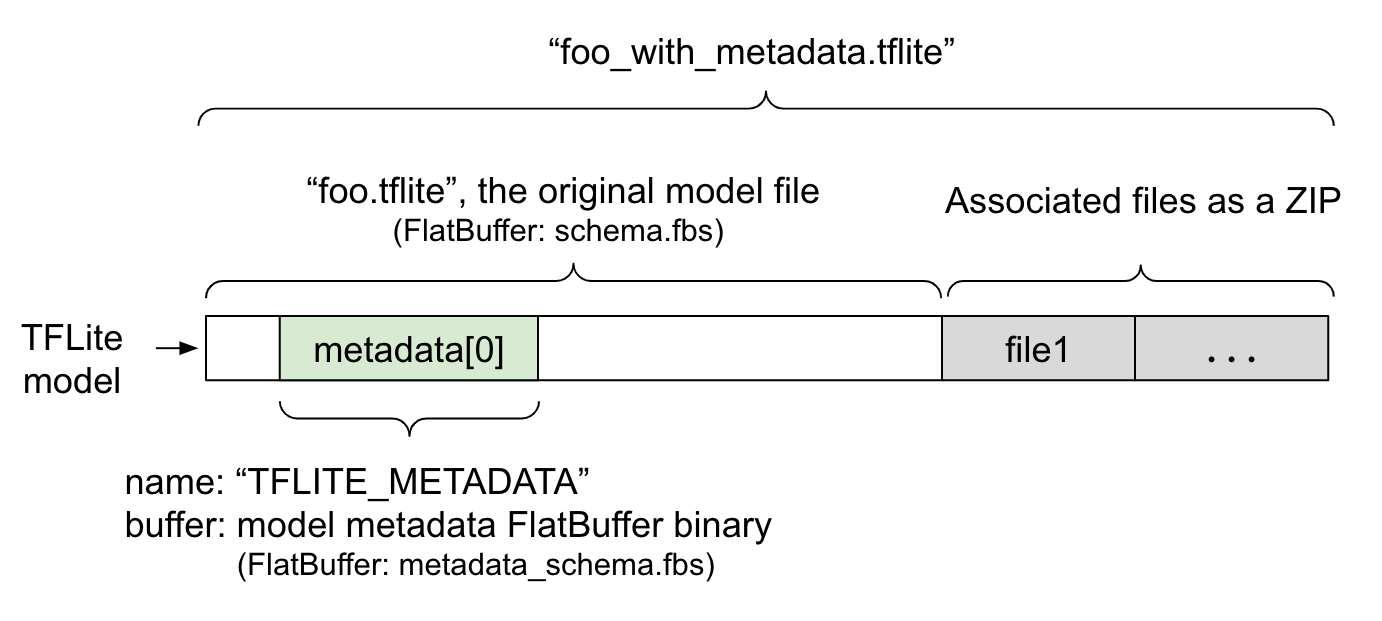
Model metadata is defined in
metadata_schema.fbs,
a
FlatBuffer
file. As shown in Figure 1, it is stored in the
metadata
field of the
TFLite model schema,
under the name, "TFLITE_METADATA". Some models may come with associated files,
such as
classification label files.
These files are concatenated to the end of the original model file as a ZIP
using the ZipFile
"append" mode ('a' mode).
TFLite Interpreter can consume the new file format in the same way as before.
See Pack the associated files for more
information.
See the instruction below about how to populate, visualize, and read metadata.
Setup the metadata tools
Before adding metadata to your model, you will need to a Python programming environment setup for running TensorFlow. There is a detailed guide on how to set this up here.
After setup the Python programming environment, you will need to install additional tooling:
pip install tflite-support
TensorFlow Lite metadata tooling supports Python 3.
Adding metadata using Flatbuffers Python API
There are three parts to the model metadata in the schema:
- Model information - Overall description of the model as well as items such as license terms. See ModelMetadata.
- Input information - Description of the inputs and pre-processing required such as normalization. See SubGraphMetadata.input_tensor_metadata.
- Output information - Description of the output and post-processing required such as mapping to labels. See SubGraphMetadata.output_tensor_metadata.
Since TensorFlow Lite only supports single subgraph at this point, the
TensorFlow Lite code generator
and the
Android Studio ML Binding feature
will use ModelMetadata.name and ModelMetadata.description, instead of
SubGraphMetadata.name and SubGraphMetadata.description, when displaying
metadata and generating code.
Supported Input / Output types
TensorFlow Lite metadata for input and output are not designed with specific model types in mind but rather input and output types. It does not matter what the model functionally does, as long as the input and output types consists of the following or a combination of the following, it is supported by TensorFlow Lite metadata:
- Feature - Numbers which are unsigned integers or float32.
- Image - Metadata currently supports RGB and greyscale images.
- Bounding box - Rectangular shape bounding boxes. The schema supports a variety of numbering schemes.
Pack the associated files
TensorFlow Lite models may come with different associated files. For example, natural language models usually have vocab files that map word pieces to word IDs; classification models may have label files that indicate object categories. Without the associated files (if there are), a model will not function well.
The associated files can now be bundled with the model through the metadata
Python library. The new TensorFlow Lite model becomes a zip file that contains
both the model and the associated files. It can be unpacked with common zip
tools. This new model format keeps using the same file extension, .tflite. It
is compatible with existing TFLite framework and Interpreter. See
Pack metadata and associated files into the model
for more details.
The associated file information can be recorded in the metadata. Depending on
the file type and where the file is attached to (i.e. ModelMetadata,
SubGraphMetadata, and TensorMetadata),
the TensorFlow Lite Android code generator
may apply corresponding pre/post processing automatically to the object. See
the <Codegen usage> section of each associate file type
in the schema for more details.
Normalization and quantization parameters
Normalization is a common data preprocessing technique in machine learning. The goal of normalization is to change the values to a common scale, without distorting differences in the ranges of values.
Model quantization is a technique that allows for reduced precision representations of weights and optionally, activations for both storage and computation.
In terms of preprocessing and post-processing, normalization and quantization are two independent steps. Here are the details.
| Normalization | Quantization | |
|---|---|---|
An example of the parameter values of the input image in MobileNet for float and quant models, respectively. |
Float model: - mean: 127.5 - std: 127.5 Quant model: - mean: 127.5 - std: 127.5 |
Float model: - zeroPoint: 0 - scale: 1.0 Quant model: - zeroPoint: 128.0 - scale:0.0078125f |
When to invoke? |
Inputs: If input data is normalized in training, the input data of inference needs to be normalized accordingly. Outputs: output data will not be normalized in general. |
Float models does
not need quantization. Quantized model may or may not need quantization in pre/post processing. It depends on the datatype of input/output tensors. - float tensors: no quantization in pre/post processing needed. Quant op and dequant op are baked into the model graph. - int8/uint8 tensors: need quantization in pre/post processing. |
Formula |
normalized_input = (input - mean) / std |
Quantize for inputs:
q = f / scale + zeroPoint Dequantize for outputs: f = (q - zeroPoint) * scale |
Where are the parameters |
Filled by model creator
and stored in model
metadata, as
NormalizationOptions |
Filled automatically by TFLite converter, and stored in tflite model file. |
| How to get the parameters? | Through the
MetadataExtractor API
[2]
|
Through the TFLite
Tensor API [1] or
through the
MetadataExtractor API
[2] |
| Do float and quant models share the same value? | Yes, float and quant models have the same Normalization parameters | No, the float model does not need quantization. |
| Does TFLite Code generator or Android Studio ML binding automatically generate it in data processing? | Yes |
Yes |
[1] The
TensorFlow Lite Java API
and the
TensorFlow Lite C++ API.
[2] The metadata extractor library
When processing image data for uint8 models, normalization and quantization are sometimes skipped. It is fine to do so when the pixel values are in the range of [0, 255]. But in general, you should always process the data according to the normalization and quantization parameters when applicable.
TensorFlow Lite Task Library
can handle normalization for you if you set up NormalizationOptions in
metadata. Quantization and dequantization processing is always encapsulated.
Examples
You can find examples on how the metadata should be populated for different types of models here:
Image classification
Download the script here , which populates metadata to mobilenet_v1_0.75_160_quantized.tflite. Run the script like this:
python ./metadata_writer_for_image_classifier.py \
--model_file=./model_without_metadata/mobilenet_v1_0.75_160_quantized.tflite \
--label_file=./model_without_metadata/labels.txt \
--export_directory=model_with_metadata
To populate metadata for other image classification models, add the model specs like this into the script. The rest of this guide will highlight some of the key sections in the image classification example to illustrate the key elements.
Deep dive into the image classification example
Model information
Metadata starts by creating a new model info:
from tflite_support import flatbuffers
from tflite_support import metadata as _metadata
from tflite_support import metadata_schema_py_generated as _metadata_fb
""" ... """
"""Creates the metadata for an image classifier."""
# Creates model info.
model_meta = _metadata_fb.ModelMetadataT()
model_meta.name = "MobileNetV1 image classifier"
model_meta.description = ("Identify the most prominent object in the "
"image from a set of 1,001 categories such as "
"trees, animals, food, vehicles, person etc.")
model_meta.version = "v1"
model_meta.author = "TensorFlow"
model_meta.license = ("Apache License. Version 2.0 "
"http://www.apache.org/licenses/LICENSE-2.0.")
Input / output information
This section shows you how to describe your model's input and output signature. This metadata may be used by automatic code generators to create pre- and post- processing code. To create input or output information about a tensor:
# Creates input info.
input_meta = _metadata_fb.TensorMetadataT()
# Creates output info.
output_meta = _metadata_fb.TensorMetadataT()
Image input
Image is a common input type for machine learning. TensorFlow Lite metadata supports information such as colorspace and pre-processing information such as normalization. The dimension of the image does not require manual specification since it is already provided by the shape of the input tensor and can be automatically inferred.
input_meta.name = "image"
input_meta.description = (
"Input image to be classified. The expected image is {0} x {1}, with "
"three channels (red, blue, and green) per pixel. Each value in the "
"tensor is a single byte between 0 and 255.".format(160, 160))
input_meta.content = _metadata_fb.ContentT()
input_meta.content.contentProperties = _metadata_fb.ImagePropertiesT()
input_meta.content.contentProperties.colorSpace = (
_metadata_fb.ColorSpaceType.RGB)
input_meta.content.contentPropertiesType = (
_metadata_fb.ContentProperties.ImageProperties)
input_normalization = _metadata_fb.ProcessUnitT()
input_normalization.optionsType = (
_metadata_fb.ProcessUnitOptions.NormalizationOptions)
input_normalization.options = _metadata_fb.NormalizationOptionsT()
input_normalization.options.mean = [127.5]
input_normalization.options.std = [127.5]
input_meta.processUnits = [input_normalization]
input_stats = _metadata_fb.StatsT()
input_stats.max = [255]
input_stats.min = [0]
input_meta.stats = input_stats
Label output
Label can be mapped to an output tensor via an associated file using
TENSOR_AXIS_LABELS.
# Creates output info.
output_meta = _metadata_fb.TensorMetadataT()
output_meta.name = "probability"
output_meta.description = "Probabilities of the 1001 labels respectively."
output_meta.content = _metadata_fb.ContentT()
output_meta.content.content_properties = _metadata_fb.FeaturePropertiesT()
output_meta.content.contentPropertiesType = (
_metadata_fb.ContentProperties.FeatureProperties)
output_stats = _metadata_fb.StatsT()
output_stats.max = [1.0]
output_stats.min = [0.0]
output_meta.stats = output_stats
label_file = _metadata_fb.AssociatedFileT()
label_file.name = os.path.basename("your_path_to_label_file")
label_file.description = "Labels for objects that the model can recognize."
label_file.type = _metadata_fb.AssociatedFileType.TENSOR_AXIS_LABELS
output_meta.associatedFiles = [label_file]
Create the metadata Flatbuffers
The following code combines the model information with the input and output information:
# Creates subgraph info.
subgraph = _metadata_fb.SubGraphMetadataT()
subgraph.inputTensorMetadata = [input_meta]
subgraph.outputTensorMetadata = [output_meta]
model_meta.subgraphMetadata = [subgraph]
b = flatbuffers.Builder(0)
b.Finish(
model_meta.Pack(b),
_metadata.MetadataPopulator.METADATA_FILE_IDENTIFIER)
metadata_buf = b.Output()
Pack metadata and associated files into the model
Once the metadata Flatbuffers is created, the metadata and the label file are
written into the TFLite file via the populate method:
populator = _metadata.MetadataPopulator.with_model_file(model_file)
populator.load_metadata_buffer(metadata_buf)
populator.load_associated_files(["your_path_to_label_file"])
populator.populate()
You can pack as many associated files as you want into the model through
load_associated_files. However, it is required to pack at least those files
documented in the metadata. In this example, packing the label file is
mandatory.
Visualize the metadata
You can use Netron to visualize your
metadata, or you can read the metadata from a TensorFlow Lite model into a json
format using the MetadataDisplayer:
displayer = _metadata.MetadataDisplayer.with_model_file(export_model_path)
export_json_file = os.path.join(FLAGS.export_directory,
os.path.splitext(model_basename)[0] + ".json")
json_file = displayer.get_metadata_json()
# Optional: write out the metadata as a json file
with open(export_json_file, "w") as f:
f.write(json_file)
Android Studio also supports displaying metadata through the Android Studio ML Binding feature.
Metadata versioning
The metadata schema is versioned both by the Semantic versioning number, which tracks the changes of the schema file, and by the Flatbuffers file identification, which indicates the true version compatibility.
The Semantic versioning number
The metadata schema is versioned by the
Semantic versioning number,
such as MAJOR.MINOR.PATCH. It tracks schema changes according to the rules
here.
See the
history of fields
added after version 1.0.0.
The Flatbuffers file identification
Semantic versioning guarantees the compatibility if following the rules, but it does not imply the true incompatibility. When bumping up the MAJOR number, it does not necessarily mean the backward compatibility is broken. Therefore, we use the Flatbuffers file identification, file_identifier, to denote the true compatibility of the metadata schema. The file identifier is exactly 4 characters long. It is fixed to a certain metadata schema and not subject to change by users. If the backward compatibility of the metadata schema has to be broken for some reason, the file_identifier will bump up, for example, from “M001” to “M002”. File_identifier is expected to be changed much less frequently than the metadata_version.
The minimum necessary metadata parser version
The
minimum necessary metadata parser version
is the minimum version of metadata parser (the Flatbuffers generated code) that
can read the metadata Flatbuffers in full. The version is effectively the
largest version number among the versions of all the fields populated and the
smallest compatible version indicated by the file identifier. The minimum
necessary metadata parser version is automatically populated by the
MetadataPopulator when the metadata is populated into a TFLite model. See the
metadata extractor for more information on how
the minimum necessary metadata parser version is used.
Read the metadata from models
The Metadata Extractor library is convenient tool to read the metadata and associated files from a models across different platforms (see the Java version and the C++ version). You can build your own metadata extractor tool in other languages using the Flatbuffers library.
Read the metadata in Java
To use the Metadata Extractor library in your Android app, we recommend using
the
TensorFlow Lite Metadata AAR hosted at MavenCentral.
It contains the MetadataExtractor class, as well as the FlatBuffers Java
bindings for the
metadata schema
and the
model schema.
You can specify this in your build.gradle dependencies as follows:
dependencies {
implementation 'org.tensorflow:tensorflow-lite-metadata:0.1.0'
}
To use nightly snapshots, make sure that you have added Sonatype snapshot repository.
You can initialize a MetadataExtractor object with a ByteBuffer that points
to the model:
public MetadataExtractor(ByteBuffer buffer);
The ByteBuffer must remain unchanged for the entire lifetime of the
MetadataExtractor object. The initialization may fail if the Flatbuffers file
identifier of the model metadata does not match that of the metadata parser. See
metadata versioning for more information.
With matching file identifiers, the metadata extractor will successfully read metadata generated from all past and future schema due to the Flatbuffers' forwards and backward compatibility mechanism. However, fields from future schemas cannot be extracted by older metadata extractors. The minimum necessary parser version of the metadata indicates the minimum version of metadata parser that can read the metadata Flatbuffers in full. You can use the following method to verify if the minimum necessary parser version condition is met:
public final boolean isMinimumParserVersionSatisfied();
Passing in a model without metadata is allowed. However, invoking methods that
read from the metadata will cause runtime errors. You can check if a model has
metadata by invoking the hasMetadata method:
public boolean hasMetadata();
MetadataExtractor provides convenient functions for you to get the
input/output tensors' metadata. For example,
public int getInputTensorCount();
public TensorMetadata getInputTensorMetadata(int inputIndex);
public QuantizationParams getInputTensorQuantizationParams(int inputIndex);
public int[] getInputTensorShape(int inputIndex);
public int getoutputTensorCount();
public TensorMetadata getoutputTensorMetadata(int inputIndex);
public QuantizationParams getoutputTensorQuantizationParams(int inputIndex);
public int[] getoutputTensorShape(int inputIndex);
Though the
TensorFlow Lite model schema
supports multiple subgraphs, the TFLite Interpreter currently only supports a
single subgraph. Therefore, MetadataExtractor omits subgraph index as an input
argument in its methods.
Read the associated files from models
The TensorFlow Lite model with metadata and associated files is essentially a zip file that can be unpacked with common zip tools to get the associated files. For example, you can unzip mobilenet_v1_0.75_160_quantized and extract the label file in the model as follows:
$ unzip mobilenet_v1_0.75_160_quantized_1_metadata_1.tflite
Archive: mobilenet_v1_0.75_160_quantized_1_metadata_1.tflite
extracting: labels.txt
You can also read associated files through the Metadata Extractor library.
In Java, pass the file name into the MetadataExtractor.getAssociatedFile
method:
public InputStream getAssociatedFile(String fileName);
Similarly, in C++, this can be done with the method,
ModelMetadataExtractor::GetAssociatedFile:
tflite::support::StatusOr<absl::string_view> GetAssociatedFile(
const std::string& filename) const;
